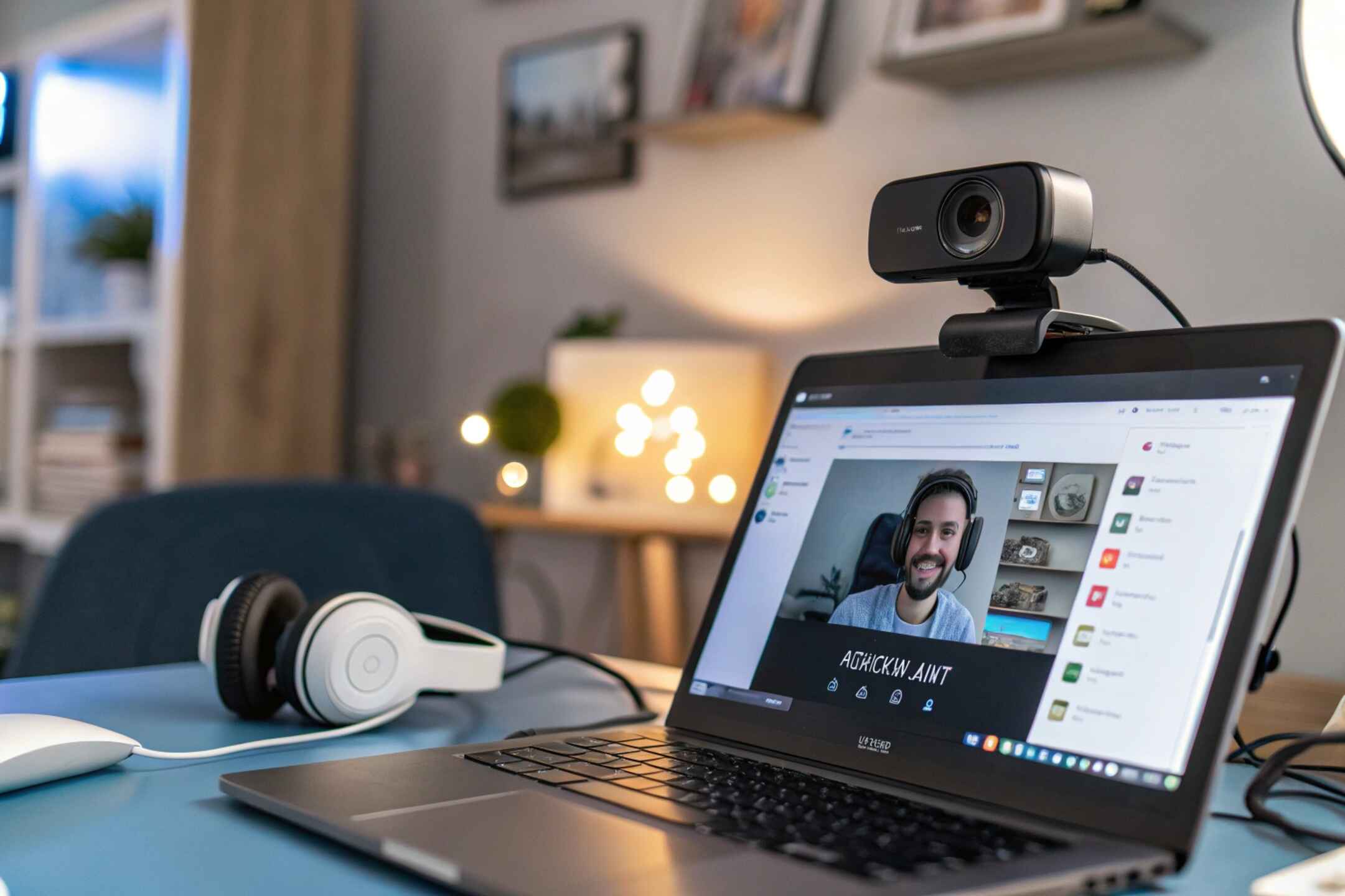Getting the most out of your webcam depends largely on the software you pair it with. If you’ve been looking for H703 webcam software download options, you’re likely using a generic or lesser-known webcam model, often plug-and-play without dedicated drivers.
These models, such as the ESTONE H703 or ANDOWL H703, may not come with official support or bundled software. But that doesn’t mean you’re stuck with basic functionality.In this guide, we’ll explore everything you need to know about downloading and using software with your H703 webcam—enhancing its features for streaming, conferencing, recording, and beyond.
What is the H703 Webcam?
The H703 isn’t a mainstream webcam model from a brand like Logitech or Razer. Instead, it refers to generic Full HD webcams available on platforms like Amazon, Alibaba, and Newegg. Most H703 models share these core specs:
- Resolution: 1080p Full HD
- Connection Type: USB 2.0/3.0 (Plug-and-play)
- Microphone: Built-in (some versions have noise reduction)
- Mounting: Tripod support and adjustable clip
- Software: Not included
These features make the H703 a budget-friendly option for remote work, online classes, and basic content creation, but you’ll need external software to unlock its full potential.
Is There an Official H703 Webcam Software?
As of now, there is no dedicated or official software for the H703 webcam. These webcams function as generic USB Video Class (UVC) devices, meaning Windows, macOS, and Linux can usually detect them automatically. However, that leaves users looking for advanced features—like filters, background blur, zoom, and brightness control—on their own.
These advanced controls are typically managed through third-party webcam software that supports UVC devices. Without dedicated software, users must rely on compatible apps to unlock the full visual and audio potential of the H703 webcam.
What Is the H703 Webcam and How Does It Work?
The H703 is often sold under various generic brand names and typically falls under the plug-and-play USB category. Most users purchase this camera for basic functions like video conferencing, online teaching, and casual live streaming.
Key Technical Features of the H703 Webcam:
| Specification | Details |
| Video Resolution | Full HD 1080p (1920×1080) |
| Connection Type | USB 2.0 or 3.0 (Plug-and-play) |
| Microphone | Built-in digital mic |
| Auto Focus | Available in select versions |
| Compatibility | Windows, macOS, Linux (limited) |
| Mounting Style | Clip-on with tripod thread |
Even without official software, the H703 works efficiently with universal webcam standards supported by modern operating systems.
Why You Need Software for H703 Webcam?
Plugging in the H703 webcam usually gets it working out of the box, but that’s only the beginning. Without third-party software, you’re limited to default settings. Users often find that lighting conditions, audio input, and frame rates are not optimal without external adjustment tools.
Installing compatible webcam software allows users to:
- Adjust brightness, contrast, and resolution
- Apply real-time video filters or virtual backgrounds
- Record video and audio locally
- Stream to multiple platforms
- Customize scenes or overlays for professional appearances
This is especially important for remote professionals, content creators, and educators aiming to deliver high-quality visuals and sound.
Which Software Works Best with the H703 Webcam?
Multiple third-party applications work seamlessly with the H703, especially since it’s recognized as a USB video device. These programs come with tools to enhance your video feed, add effects, and even allow multiple inputs for live production.
Comparison of Top Webcam Software for H703:
| Software | Main Use Case | Key Features | Price |
| OBS Studio | Streaming & recording | Scenes, filters, source mixing, custom settings | Free |
| YouCam | Video enhancement | AR effects, skin smoothing, live preview | Free / Paid |
| Webcamoid | Image adjustment | Control FPS, exposure, and video filters | Free |
| SplitCam | Multi-platform stream | Feed splitting, overlays, effects | Free |
| ManyCam | Virtual classroom | Whiteboard, screen sharing, backgrounds | Free / Paid |
All listed options are fully compatible with Windows systems and some extend limited support to macOS and Linux.
How to Download and Set Up Webcam Software for H703?
Step 1: Plug in the Webcam
Start by connecting your H703 webcam to a USB 2.0 or 3.0 port on your computer. Most modern operating systems, including Windows and macOS, will automatically detect the webcam and install a basic driver, registering it as a standard USB Video Device ready for use.
Step 2: Install Software
Choose from recommended third-party software such as OBS Studio, YouCam, or Webcamoid, depending on your needs. Visit the official website of the software, download the latest stable version, and follow the installation prompts. Make sure to download only from trusted sources to avoid security risks or outdated versions.
Step 3: Launch the Application
Once the software is installed, open it and go to the settings or device selection menu. From there, choose the H703 webcam as your primary video input. Most applications will label it as “USB Video Device” or display the device name depending on the system’s driver recognition.
Step 4: Adjust Settings
Navigate to the software’s video settings tab to fine-tune elements like resolution, brightness, white balance, and exposure. If the software supports audio input, make sure your webcam’s built-in microphone is selected. These adjustments can significantly improve image quality and overall performance during video calls or streaming sessions.
What Are the Common H703 Webcam Issues and How Can You Fix Them?
Sometimes users experience connectivity or performance issues, especially if they skip software configuration or run the webcam on unsupported platforms. Below are some common problems and their solutions.
Device Not Detected:
- Check USB cable connection or switch USB ports.
- Try restarting the system.
- Open Device Manager (Windows) and see if it appears under Imaging Devices.
Poor Video Quality:
- Use third-party software like Webcamoid to adjust sharpness and lighting.
- Clean the camera lens.
- Ensure adequate ambient lighting in your environment.
Microphone Doesn’t Work:
- Ensure the webcam is selected as the microphone input in your app.
- Check the input volume level in Windows or macOS sound settings.
Software Not Recognizing Webcam:
- Close other apps that might already be using the webcam.
- Restart your software and computer.
- Reinstall the application or update drivers using Windows Update.
How Can You Stay Safe While Using the H703 Webcam?
Security has become an essential concern in the era of remote work and online communication. Users often overlook webcam vulnerabilities, especially when using non-branded or generic devices.
Tips for Staying Safe
- Always download software from official websites.
- Use a physical webcam cover when not in use.
- Disable webcam permissions in your browser or app when unnecessary.
- Run antivirus or anti-malware scans regularly.
- Disconnect the webcam physically if it’s not being used for extended periods.
Even though the H703 webcam is simple, taking these precautions ensures you’re protected from unintended usage or data breaches.
How Can You Enhance H703 Webcam Performance for Streaming and Teaching?
For educators, live streamers, and digital creators, webcam performance is directly tied to viewer engagement. With the H703, software enhancements play a big role in presentation quality.
Best Practices for Visual Clarity:
- Set up front-facing light or ring light to eliminate shadows
- Use software with auto white balance and color correction
- Adjust frame rates (preferably 30fps or higher) for smooth video
Audio Optimization Tips:
- Use an external microphone for clearer sound when possible
- Reduce background noise with tools like Krisp or OBS filters
- Check latency in audio/video syncing using your streaming software
By applying these techniques, your H703 webcam can perform on par with mid-range professional models.
Should You Upgrade or Stick With H703?
If your webcam usage is limited to standard video calls or occasional recordings, the H703 paired with the right software will serve you well. But if you’re moving toward professional-grade content or high-resolution broadcasting, you might eventually benefit from webcams that offer:
- Higher frame rates (60fps)
- Low-light sensors
- Dedicated driver software
- Optical zoom capabilities
Still, for its price range, the H703 provides a solid and reliable webcam experience when supported by proper software.
FAQs:
Can the H703 webcam work without installing any software?
Yes, the H703 webcam works immediately after connecting via USB using built-in system drivers. While it’s functional out of the box, third-party software is recommended for unlocking additional features like filters, brightness control, and improved video performance across various applications.
Which settings should I adjust first for better H703 webcam quality?
To improve H703 webcam quality, start by adjusting resolution, brightness, and contrast. Using webcam software like Webcamoid or OBS lets you fine-tune exposure, white balance, and sharpness, providing much clearer video results for meetings, classes, or live streaming sessions.
What to do if the H703 webcam shows a black screen in apps?
A black screen may appear if another app is using the webcam in the background. Close all other applications, restart your current software, and reselect the H703 as the video input. Also, ensure your webcam is securely connected and recognized by the system.
Is it safe to use third-party software with the H703 webcam?
Yes, it’s safe to use trusted third-party software like OBS Studio, YouCam, or Webcamoid. Always download from official websites to avoid potential malware or unsafe files. These apps allow you to customize video settings without compromising security or performance.
Can I customize the H703 webcam settings in Windows 11?
Yes, you can adjust basic settings through Windows 11’s Camera app or Privacy settings. For more detailed control, such as exposure, zoom, and resolution, it’s best to install third-party webcam software compatible with generic USB devices like the H703 model.
Conclusion:
In summary, the h703 webcam software download process is all about finding the right tools to enhance a generic yet capable device. While the H703 webcam doesn’t come with official software, pairing it with trusted third-party applications like OBS Studio, Webcamoid, or YouCam can significantly improve its video and audio performance.
Whether you’re teaching online, attending virtual meetings, or streaming content, the right software can elevate the H703 webcam experience from basic functionality to near-professional quality—making it a smart, affordable solution for many users.
Related post:
- Software Architect Salary – Real Numbers, Roles & Regions!
- Does Nest Cam Software 223-610050 Have Face Recognition – Must-Know Info
- Conversationswithanthony Substance Abuse Emr Software – Must-Have For