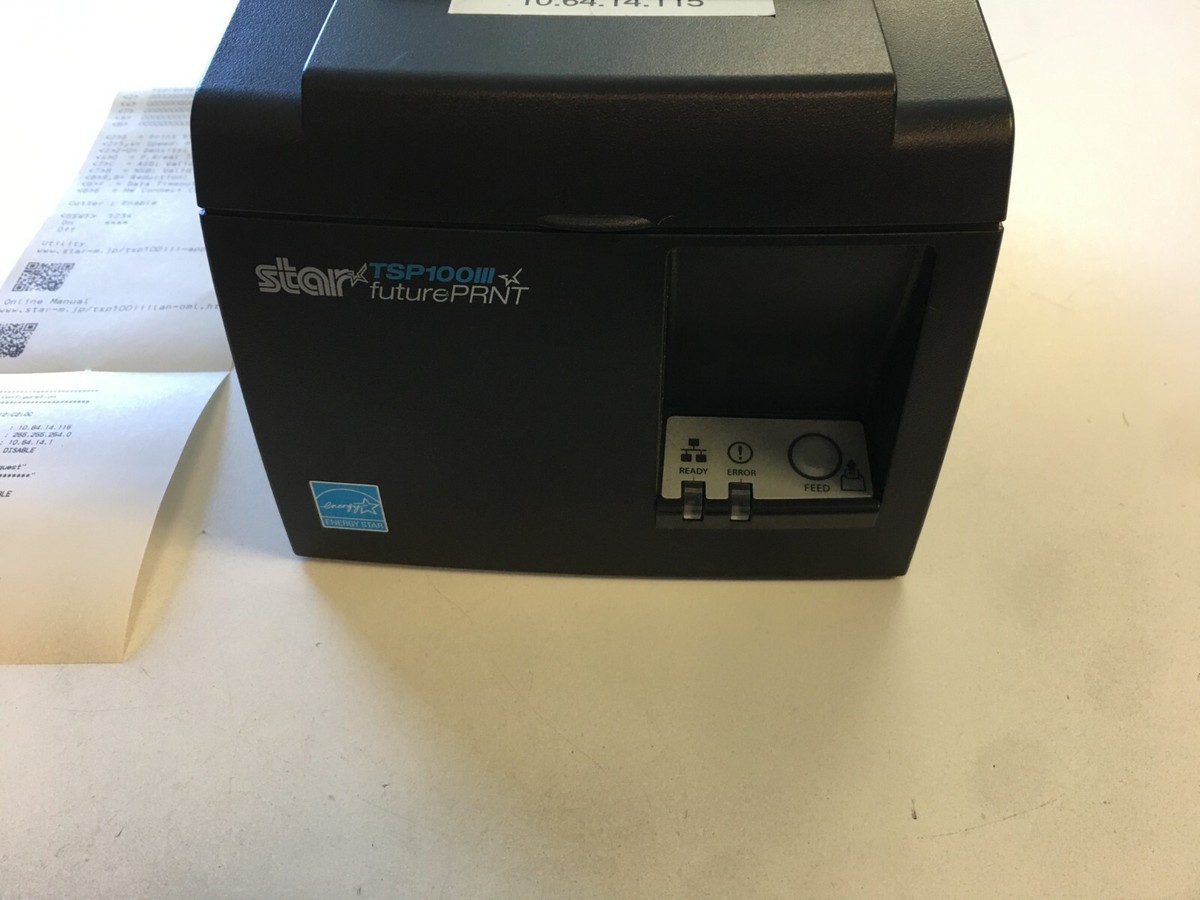Star Micronics TSP100III software includes drivers, utilities, and firmware that help connect, manage, and customize the thermal receipt printer for smooth printing, fast setup, and full POS system compatibility.
The Star Micronics TSP100III is a well-known receipt printer used by many small businesses, restaurants, cafes, and retail stores. It is fast, reliable, and easy to use. But to get the most out of it, you need the right software.
In this full guide, we will explain everything about the TSP100III software, including how to install it, what tools you need, and how to fix common problems.
What Is the Star Micronics TSP100III Printer?
The TSP100III is a thermal receipt printer. This means it prints receipts using heat—no ink or toner is needed. It comes in different versions, such as:
- USB (connects with a cable)
- LAN/Ethernet (connects to your router or network)
- Bluetooth (connects wirelessly to mobile devices)
- Wi-Fi/WLAN (connects to Wi-Fi for wireless printing)
It is made by Star Micronics, a trusted name in point-of-sale (POS) hardware.
Why Do You Need Software for the TSP100III?
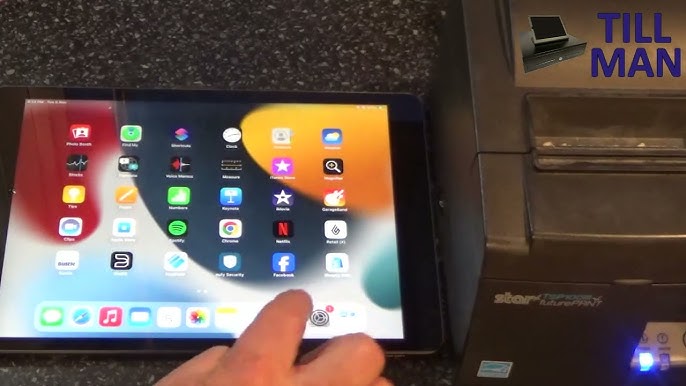
Even though the printer works well, it doesn’t do much without the correct software. The software tells your computer or POS system how to talk to the printer.
The software helps you:
- Set up the printer correctly
- Print clean and clear receipts
- Add logos, QR codes, or custom messages
- Check and update printer settings
- Fix printing errors or connection issues
Main Software You Need for TSP100III
Here’s a breakdown of the most important software for the TSP100III printer:
1. Printer Driver
This is the basic software that helps your operating system (Windows, macOS, etc.) recognize the printer. Without it, the printer won’t work.
Drivers are available for:
- Windows
- macOS
- iOS (via apps or SDKs)
- Android
✅ You can download the driver from the official Star Micronics website.
2. StarPRNT Utility
This is a free tool that helps you manage and customize your printer settings. With this utility, you can:
- Add your store logo to receipts
- Change the size or font of text
- Set up automatic paper cutting
- Test the printer and print samples
It is very helpful for new users who want to see how the printer works before using it with customers.
3. Firmware Updater
Just like apps or phones, the printer has firmware, which is the software inside the printer itself. Sometimes, Star Micronics releases updates to make the printer faster or fix bugs.
Using the firmware updater, you can:
- Keep your printer running smoothly
- Improve compatibility with newer POS systems
- Fix small problems without replacing the printer
How to Download and Install the TSP100III Software?
Here’s a simple step-by-step guide to get your software:
- Go to Star Micronics’ official website
- Click on Support
- Search for your printer model: TSP100III
- Choose your operating system (Windows, Mac, etc.)
- Download the driver and StarPRNT Utility
- Open the files and follow the on-screen instructions
- Restart your computer or POS system after installation
- Test the printer with a sample print
🔍 Tip: Always download from the official site to avoid errors or malware.
Using the TSP100III with POS Systems
The TSP100III works with many popular POS software platforms, including:
- Square
- Shopify
- Clover
- Lightspeed
- Toast
- Vend
- Loyverse
Many of these POS platforms have their own guides to help you connect the printer. Usually, it just takes a few steps using the software you downloaded.
If you use mobile POS on a tablet or phone, be sure to use the Bluetooth or Wi-Fi version of the printer and download the correct mobile app or SDK.
Common Software Problems and Simple Fixes
Even good printers can have small issues. Here are some problems and how to fix them:
Problem 1: Printer not showing up
Fix: Check the connection. Reinstall the driver. Make sure the printer is turned on.
Problem 2: Printing blank receipts
Fix: Check the paper roll direction. Update the driver. Use StarPRNT Utility to test print.
Problem 3: Printing too slow
Fix: Use a high-speed mode in the settings. Reduce image size in receipts. Update firmware.
Extra Tools: CloudPRNT and SDKs
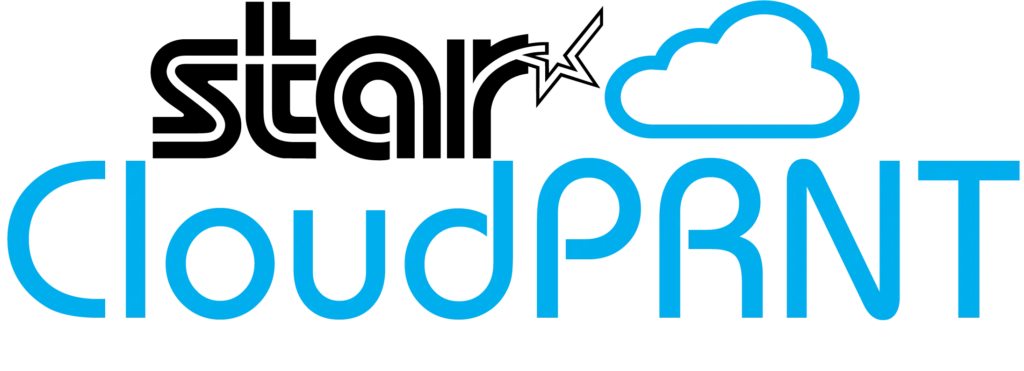
The TSP100III also supports CloudPRNT, which lets the printer receive orders from the internet (perfect for online ordering or delivery). This needs special setup with the correct firmware and software tools.
If you’re a developer, Star Micronics also offers SDKs (Software Development Kits) for:
- iOS
- Android
- JavaScript/Web apps
These tools let you build custom apps that work directly with the printer.
Tips for Getting the Best Results
- Always keep your firmware and drivers updated
- Use high-quality thermal paper for clear prints
- Save your settings using the StarPRNT Utility
- Keep the printer clean to avoid paper jams or smudges
- Follow setup guides from your POS provider for smooth integration
FAQs:
1. What software is needed for the TSP100III printer?
You’ll need the Star printer driver, StarPRNT Utility, and optional firmware updater to connect, configure, and manage the TSP100III printer with your POS system.
2. Where can I download TSP100III software?
You can download all necessary drivers and tools from the official Star Micronics website by selecting your printer model and operating system under the Support section.
3. Does the TSP100III support mobile devices?
Yes, it supports iOS and Android using Bluetooth or Wi-Fi versions and can be integrated with mobile POS apps using SDKs or app-specific printer settings.
4. What is the StarPRNT Utility used for?
The StarPRNT Utility helps you test the printer, add logos, customize receipts, and adjust printer settings for better performance and visual customization of receipt output.
5. Can the printer be used with cloud-based POS systems?
Yes, the TSP100III supports CloudPRNT, allowing it to receive print jobs over the internet for online orders, delivery systems, and remote cloud-based point-of-sale setups.
Conclusion:
The Star Micronics TSP100III software is essential for setting up, customizing, and maintaining your receipt printer. With the right driver, utility tools, and updates, the printer performs smoothly and connects seamlessly to POS systems. Whether used in retail or restaurants, it ensures reliable, professional printing. By downloading and using the software correctly, you’ll enhance your business operations, reduce printing issues, and create a better experience for both staff and customers.
Related Post:
- Mercedes Benz Obd2 Software For Laptop Free Download – Full Guide!
- In Person Signing Software For Desktop – Full Guide!
- Embedded Software Engineer – Complete Career Guide!